Just this week, VoiceThread has gone live with an exciting new feature multithread commenting. They are calling this the “M5” functionality. It is now available to all VoiceThread users at Penn State.
How it Works
Previously in VoiceThread, you were constrained to making comments on one slide at a time. The M5 function allows you to comment on multiple slides with just one comment. How it works is, upon choosing to comment on a VoiceThread, you will see not only the slide you are currently on but also preview modes of the previous and next slide as well. To navigate to either the previous or next slide, click on it’s preview and you will be on that slide and your comment abilities continue as they had before (including doodle tool). Here is what it will look like when you begin recording:
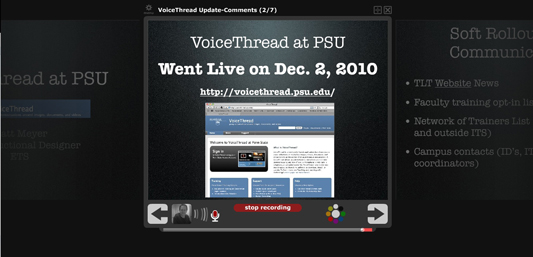
Notice the previous and next screens in preview mode are visualized with a ‘fade’ look. This helps you identify the screen you are currently commenting on (full color) but also provide you a clear enough visual of the content on the previous and next screens.
Uses for this New Feature
This can be effective in a number of contexts for commenters. One example is when the commenter is looking to demonstrate some type of compare and contrast of the visuals in the thread without losing the total verbal context. It may also make a VoiceThread easier for an instructor to treat as small continuous slide show, especially if the intent is to make the VoiceThread available as an exported play-only video for students.
Give the new M5 feature a try!

