Last week, VoiceThread released a new feature in it’s interface. It allows you to rollover the segments in the comment timeline to view the following information on the comment:
- The name of the user that made the comment
- The date that comment was made
- The exact time the comment was made
How it Works
Users can view this information by simply rolling their mouse over the segment without having to play that particular comment. Even if you are playing a different comment, you will be able to rollover other comments in the timeline to view this information.
In addition, when you rollover the comment in the timeline, the avatar of that commenter will highlight so that you can match up the user name with the visual that user has provided as their avatar, which is usually a picture of their face.
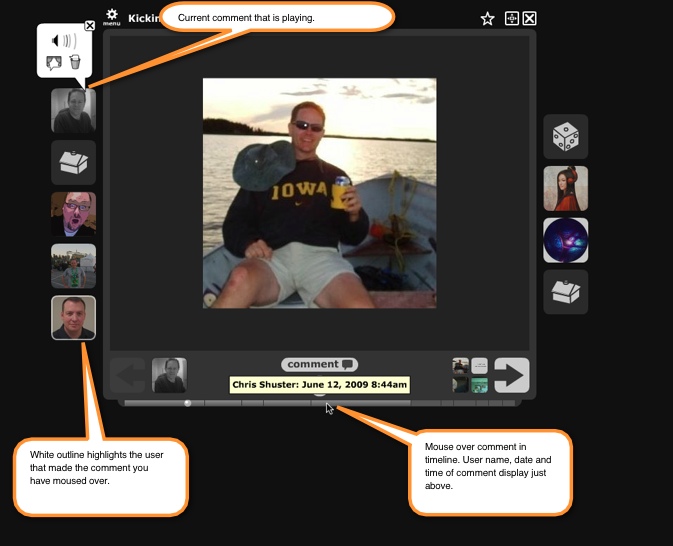
Impacts for Instructors
For instructors that are assessing VoiceThread comments from students, this feature is extremely beneficial. Without having to actually play comments now, instructors can more quickly determine:
- When it was submitted: Instructors can view the precise date and time a comment was submitted by an individual and compare that to the actual deadline that students had been given for the assignment.
- How many comments: This feature also allows instructors to quickly scan a comment timeline to see how many comments a particular student may have made on a specific slide in VoiceThread.
Try It for Yourself!
The best way to see this new feature in action is to try it yourself. Simply sign in to your VoiceThread at Penn State account and open any of your VoiceThreads; the feature should already be working for you.

